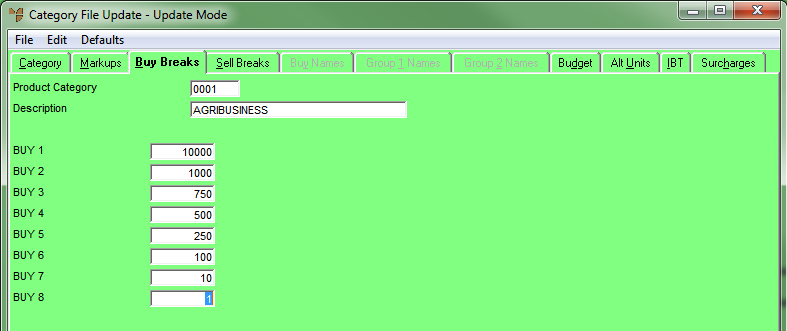Technical Tip
- The option to set the way buy price breaks are applied is setup in the Buy Price Breaks field on the Purchasing Configuration screen (refer to "Edit - Program - Purchasing").
- This tab is only enabled if the Buy Price Breaks field on the Purchasing Configuration screen is set to Category.